As a general user, you may not have a need for creating an install USB stick, or you may not even know it was possible!
If you have a USB install stick and you’ve gone to use it recently, you would have been met with the following message:
Our first thought was ‘this install stick has worked on hundreds of other machines with no problem’. But naturally, we moved onto another install stick assuming it was corrupted. Being that we get through large numbers of machines on a weekly basis, its no surprise that we have hundreds of install sticks in active deployment around the work zone, but all OS installers from 10.10 up to 10.15 all came up with the same error, regardless of how recently it was created.
To save you a lot of research, and some head scratching, here is a description of what is happening, and how to fix it.
The install package of the downloaded file has a certificate that is dated for 24th October 2019, regardless of the date it was downloaded from the App Store. We have installers that were only downloaded a week before this date, and they expired the same time as our oldest install sticks.
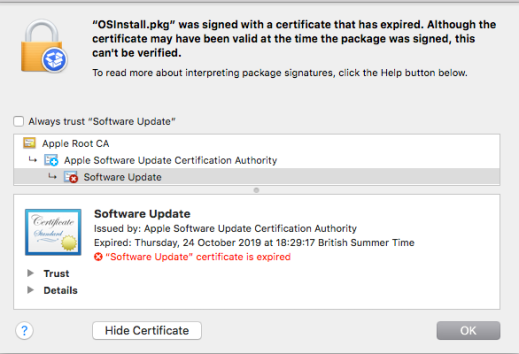
Coincidentally, this isn’t the first time this issue has occurred, as it happened once before back in 2015. Licensing on Apple’s install downloads are not dated from the date they are downloaded, but rather all downloads are strapped with the same expiry date from the time the installer was put together.
So, re-formatting your install stick with the same installer you downloaded from Apple’s App Store (whether it be last week or 3 years ago) will not work unfortunately.
The only fix we’ve found for this issue is to delete the old install file, then re-download the file again from Apple’s system. They have updated the certificates within the installer with a new expiry date of 14th April 2029.

Installers that don’t require a certificate are:
- 10.7 Lion
- 10.8 Mountain Lion
- 10.9 Mavericks
Installers that require a certificate are:
- 10.10 Yosemite
- 10.11 El Capitan
- 10.12 Sierra
- 10.13 High Sierra
- 10.14 Mojave
- 10.15 Catalina

image labels:
Blue – No certificate required.
Red – Certificate required, but terminal command needed.
Green – Certificate required, but updated download file available.
Frustratingly, in true Apple form, they have only updated the licensing on the last 3 installer files, 10.13, 10.14 and 10.15. This means that, at the time of writing this post, there is currently no way of re-downloading and updating your install sticks for 10.10, 10.11 and 10.12 to work without throwing up this error. But we have found a work around.
The reason these OS versions throw up that error is because the date and time from the SMC show a date after the certificate expiration date. The easiest way of fixing this issue is to backdate your machines date and time to any date before 24th October 2019.
We do this through a terminal command, which can be done from the install stick itself, so doesn’t require a fully booting operating system to do.
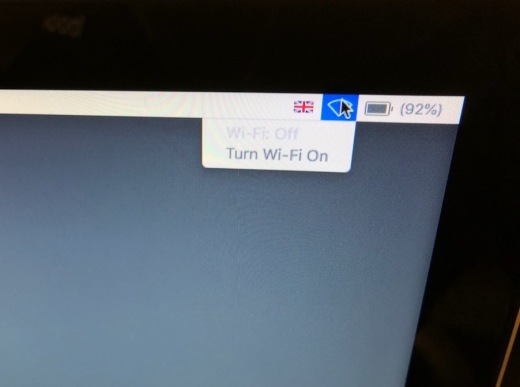
1 – disable wifi on the installer (it will automatically update the date and time to the current date if wifi is enabled)
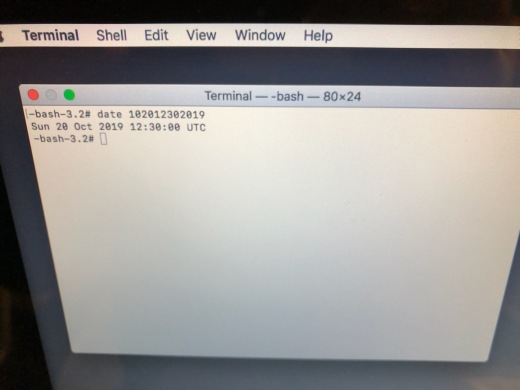
Open Terminal from the install stick
Type in the following command exactly as it is written:
- date 102012302019
- Hit return
Then simply quit terminal and run the installer like normal.
This reset is simply a date string written in digit form, in the following order. So any numbers will do, as long as they are before the certificate expiration date.
MM (month) DD (day) HH (hour) mm (minute) YYYY (year). We picked 20th October 2019, 12:30pm as an example.
Once the install is completed, you can set your clock back to normal, as it is only the installer files certificate that has expired, not the operating system itself.
Here are some links to the latest download files if you don’t have them currently. (earlier OS versions are only available if you previously download them against your iCloud account when they were first released)
They will not always remain active, but they can be found through Apple’s website and App Store:
Direct links
Apple support pages:
If you would like to have a backup install stick to hand in case of an emergency, we have them all available on our website: Purchase Install Stick
